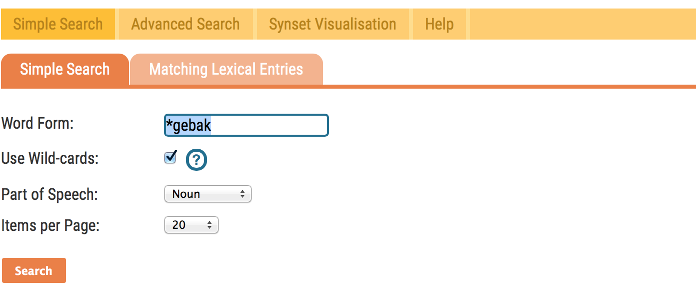
Begin a new search by typing a word or phrase into the text field and then clicking "Search" or pressing Return. The form for Simple Search consists of an input field for text in which a word form can be entered. The user can specify the word class (Part of Speech - POS) for the results (noun, verb or adjective) and he can select the number of results that should be displayed per page. The Simple Search allows the use of wild-cards:
| Usage | Meaning |
|---|---|
| * | An asterisk will match any (sub)string |
| ? | A question mark will match any single character |
| *vogel | This example will match all words that end with "vogel" |
| open* | This example will match all words that begin with "open" |
| ?open | This example will match with words like "lopen", "kopen", "dopen", etc. |
For example, the you want to search for words ending with ‘gebak’, by typing in ‘*gebak’ and clicking on the checkbox ‘Use Wild-cards’.
The result set is only visible if a query has been submitted. If the query results in an empty set, the user is informed about that and is advised to revise the search parameters. If the result set is not empty, a table is shown with one row per found lexical entry. Several characteristics are displayed per column. If multiple Examples are available per cell of the table, only the first value is shown with an indication of the number of remaining elements.
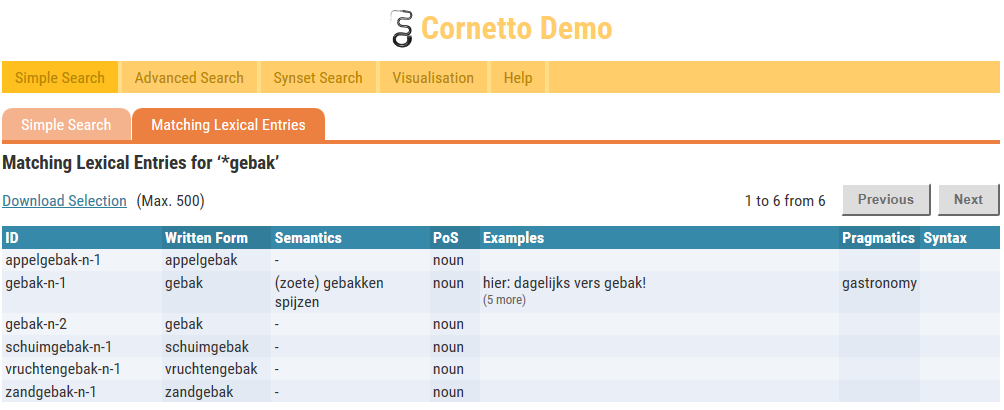
Since the results are shown in pages, the maximum length of the table is the number of items previously selected in the form. There are also buttons that allow the user to page forward or backward. Click on the left file tab to return to the form.
Clicking on a row of the table shows the details of the lexical entry. All available information from the data is displayed in this part. The data fields have been grouped in order to make the presentation more compact and clearer. Move your cursor to the fields to show the explanation of the terms in a tooltip. The hierarchic information of the corresponding synset is also provided. The marked synset in the hierarchy is the current one. In this example ‘clubhuis’ is marked.
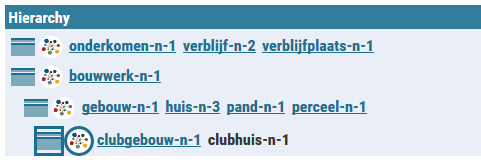
The nodes that are indented to the left are hypernyms and those indented to the right are hyponyms. When you click on a square box, next to the LE in the hierarchy, the related Synset with detailed synset information will display in a new file tab. When you click on the circle, you jump to the related visualization. Links to other lexical entries are also available. Clicking on these will display the entry in a new file tab. Click on the left file tab to return to the Form.